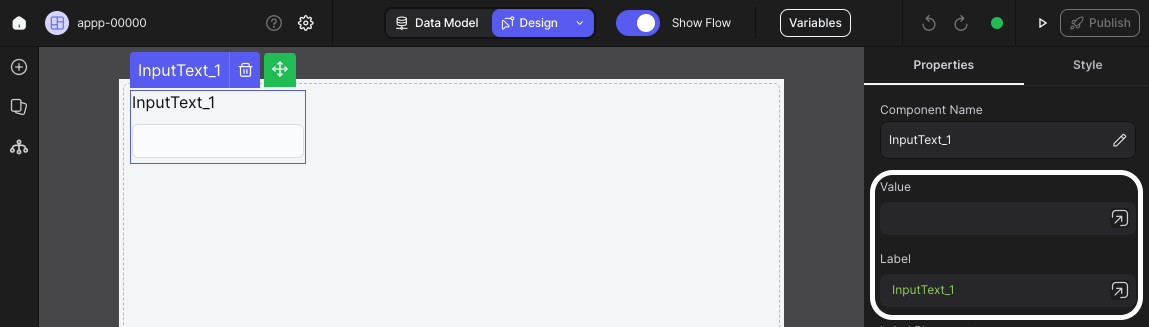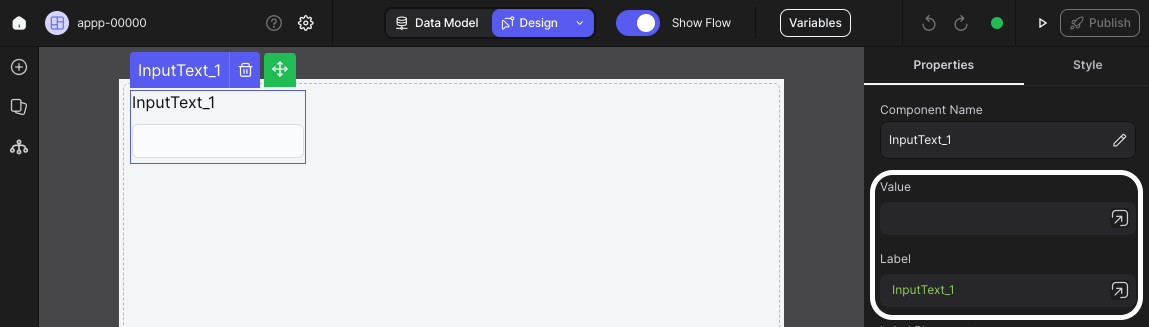
Using Variable in Webhook Response Flow Node
The webhook response flow node is designed to return a JSON object when you send a request to an external API. This functionality allows you to dynamically retrieve and integrate data into your workflows. To include a variable in the body of the webhook response flow node, simply enclose the variable name within double curly braces, as demonstrated in the example below: