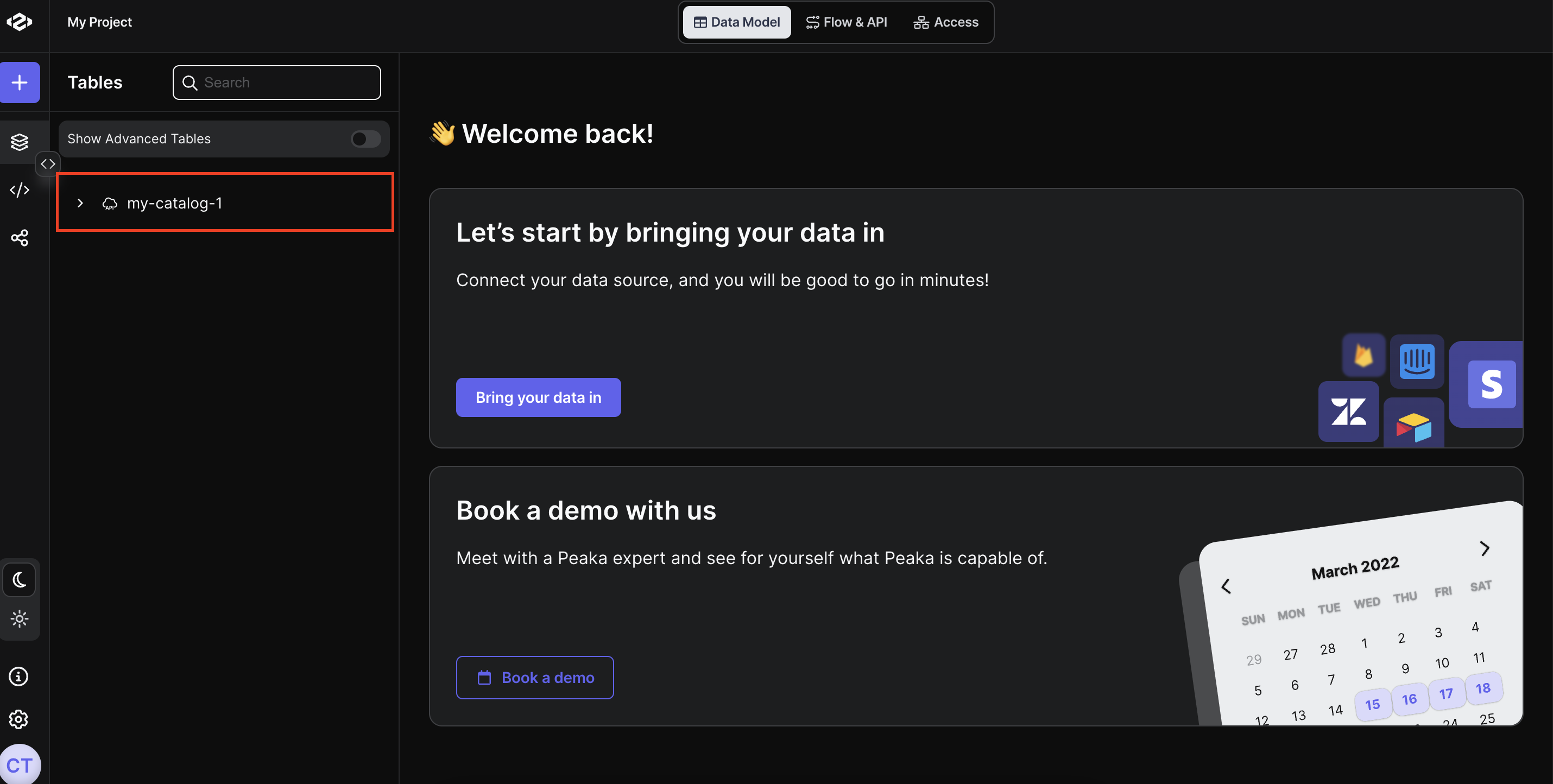Creating Peaka REST API catalog with authentication
Follow these simple steps to create Peaka REST API catalog with authentication:- Open New Data Source Modal: Click on the “New Data Source” button in the left sidebar and click on “Connect Rest API” button. It will open a modal to create a new Peaka REST API catalog.
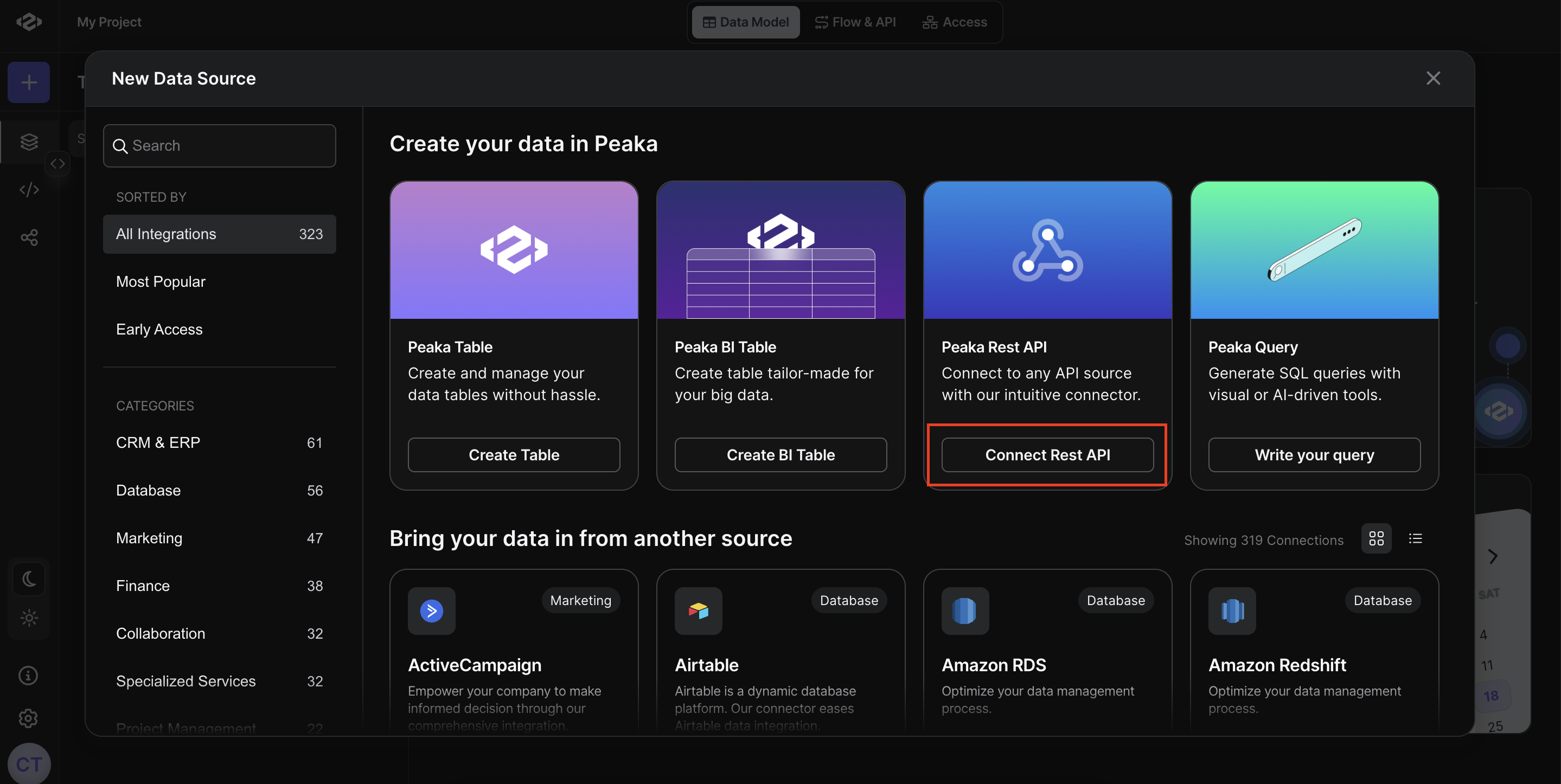
- Enter the API Details: Enter the API details such as URL, parameters, headers, body, etc.
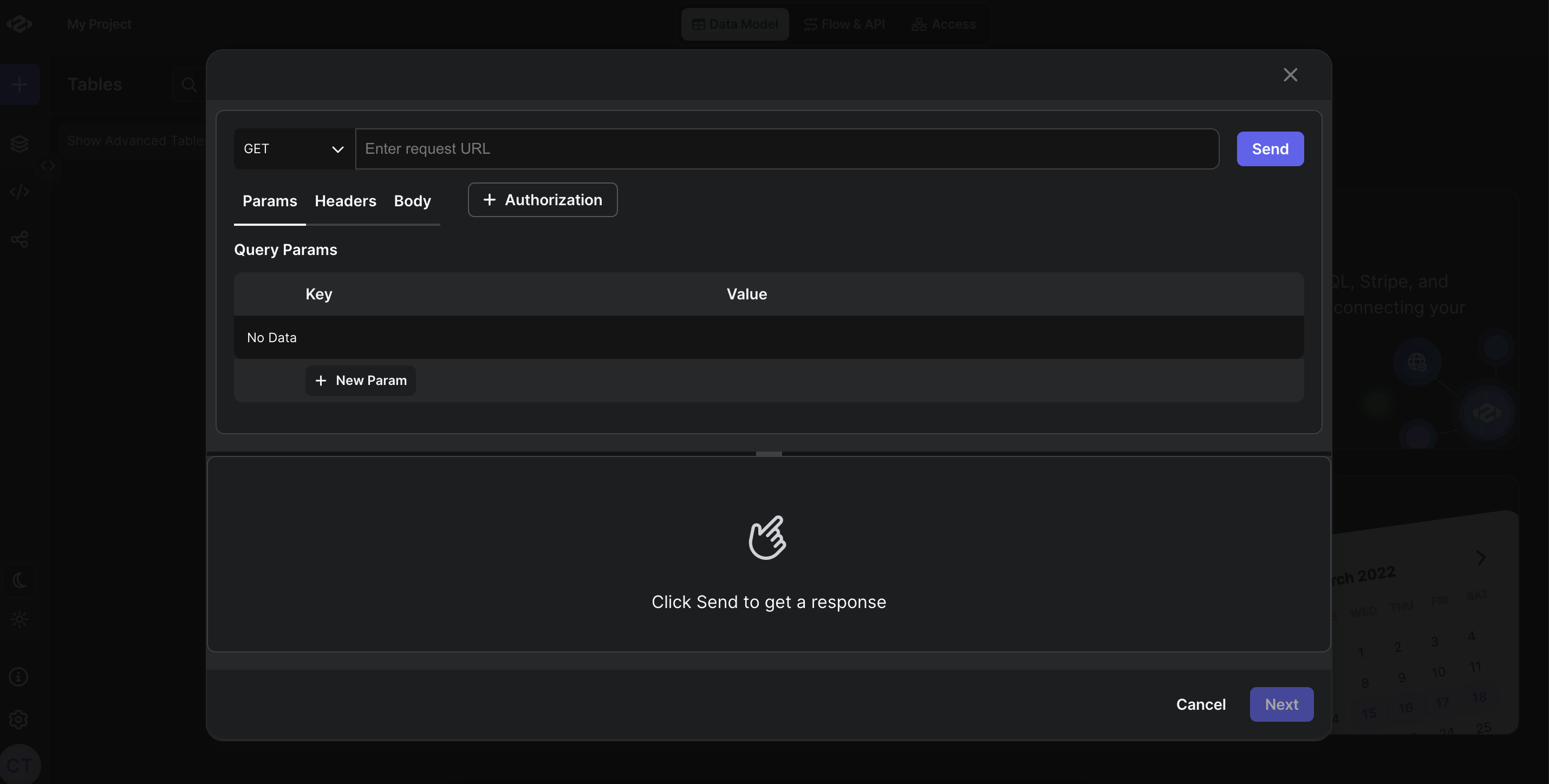
-
Add Authentication:
- To add authentication, click on the “Authentication” and it will open a modal to add authentication.
- Select the authentication type from the dropdown.
- Enter the authentication details such as username, password, token, etc.
- Click on the “Create” button to create the authentication.
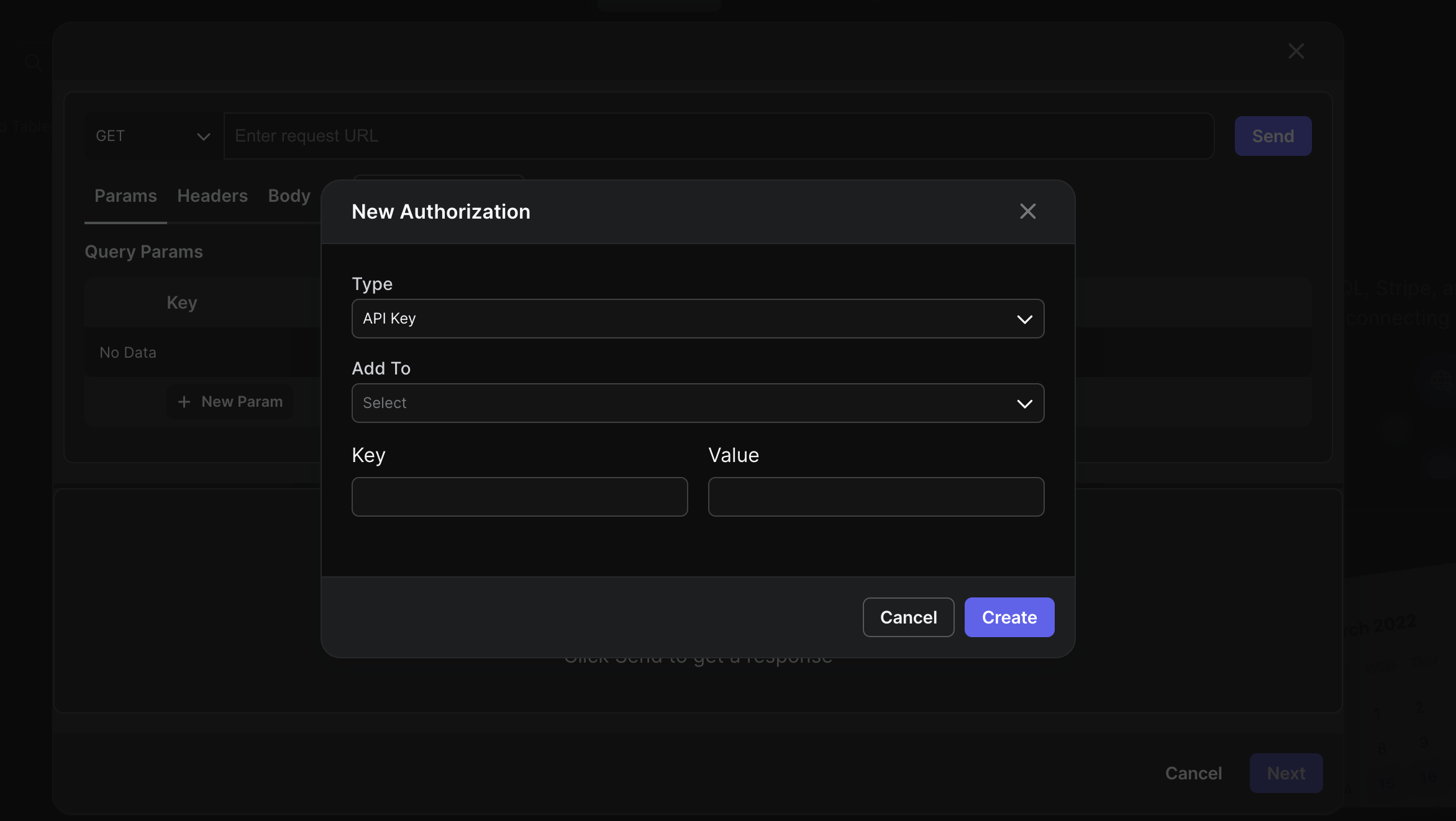
- Run your API: Click on the “Send” button to run your API.
- View the API Response: Check your API response under the “Output” tab.
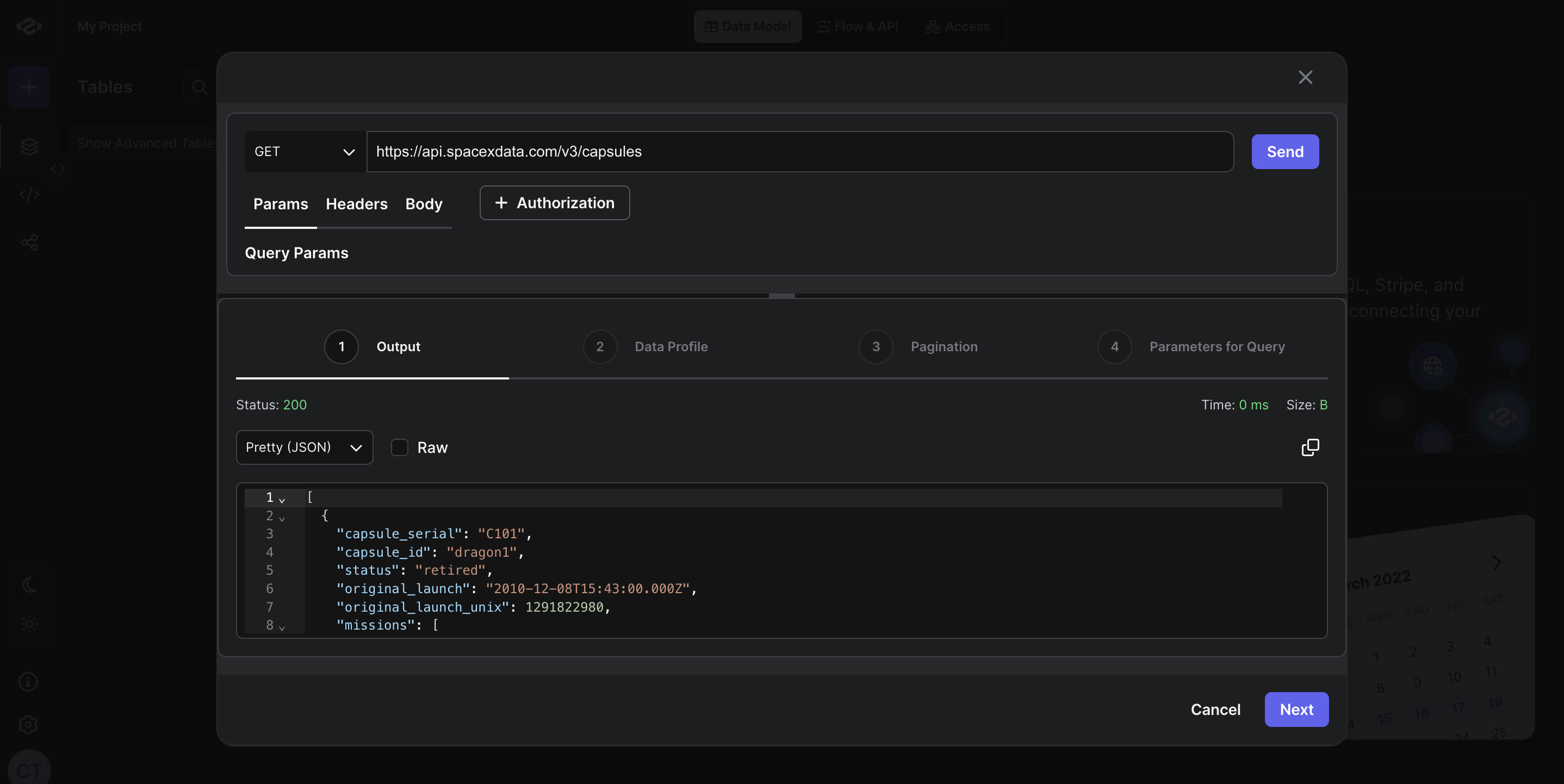
-
Update Data Profile:
- Click on the “Next” button, it will show the data profile of the API response.
- You can update your column names, types, comments, etc.
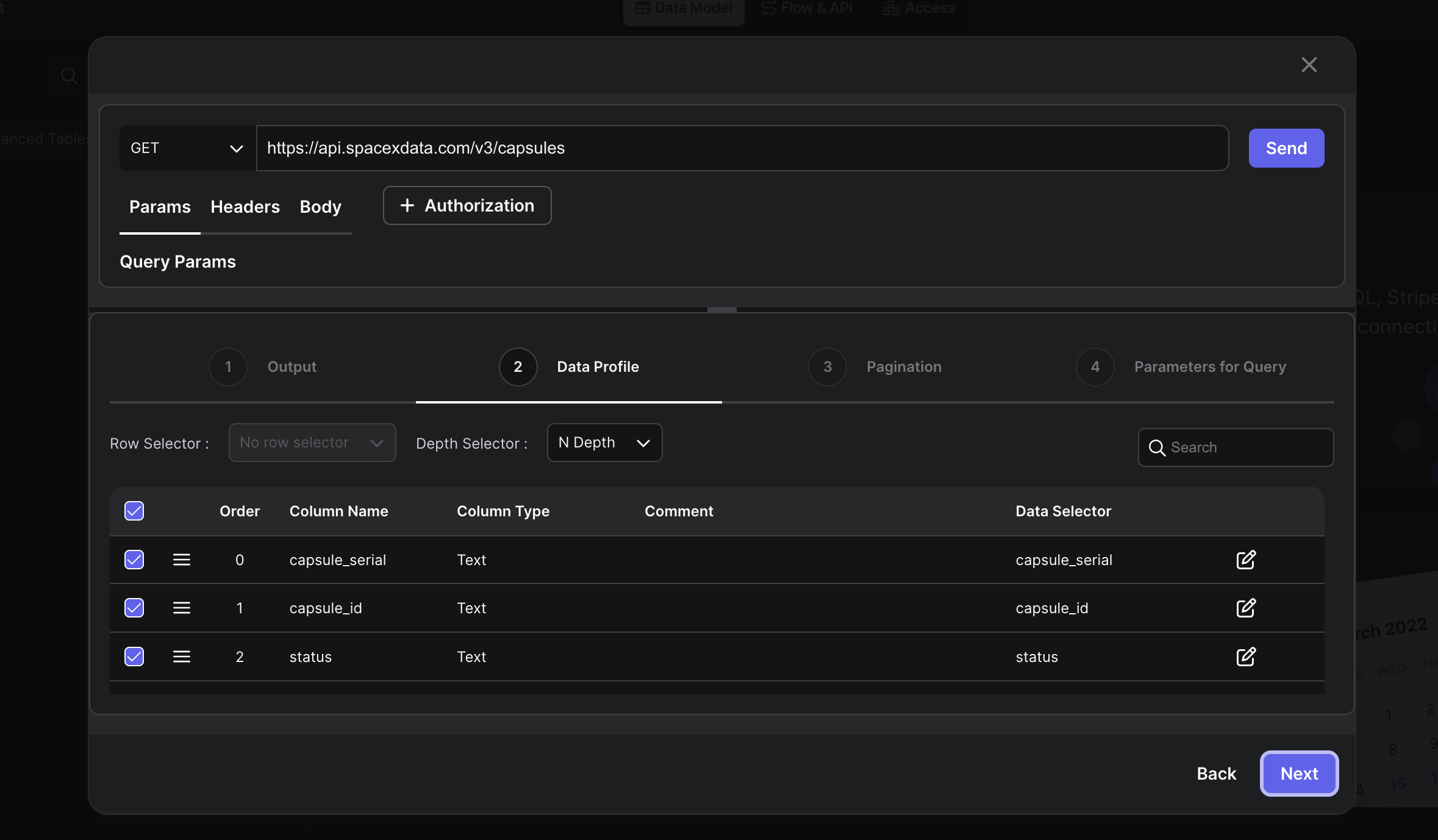
-
Update Pagination Strategy:
- Click on the “Next” button, it will show the pagination strategy of the API response.
- Select your pagination strategy from the dropdown by your API design.
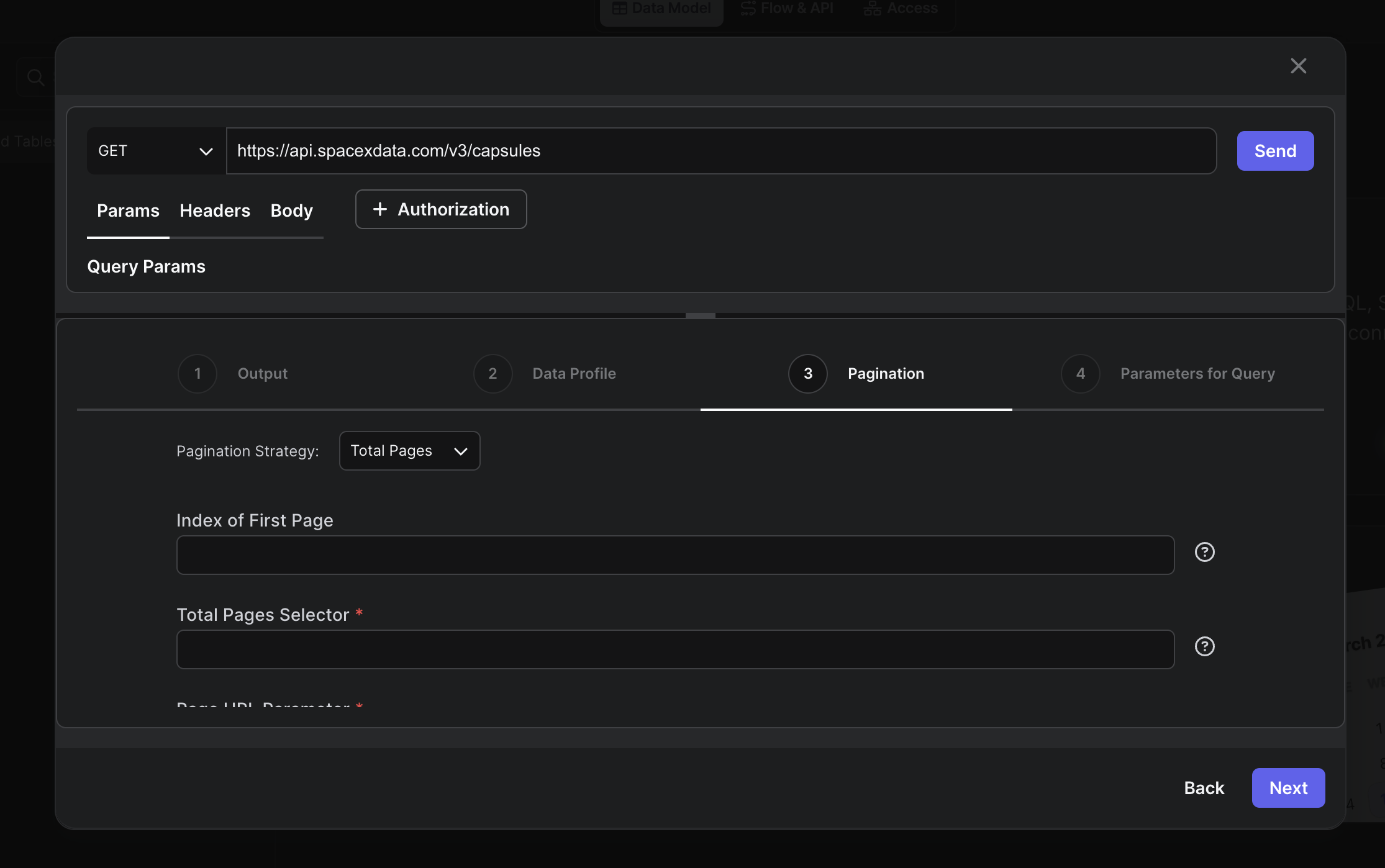
-
Update Parameters for Query:
- Click on the “Next” button, it will show the parameters for query of the API response.
- You can add new parameters by clicking on the “New Parameter” button.
- You can update the parameter key, parameter type, data type, default value etc.
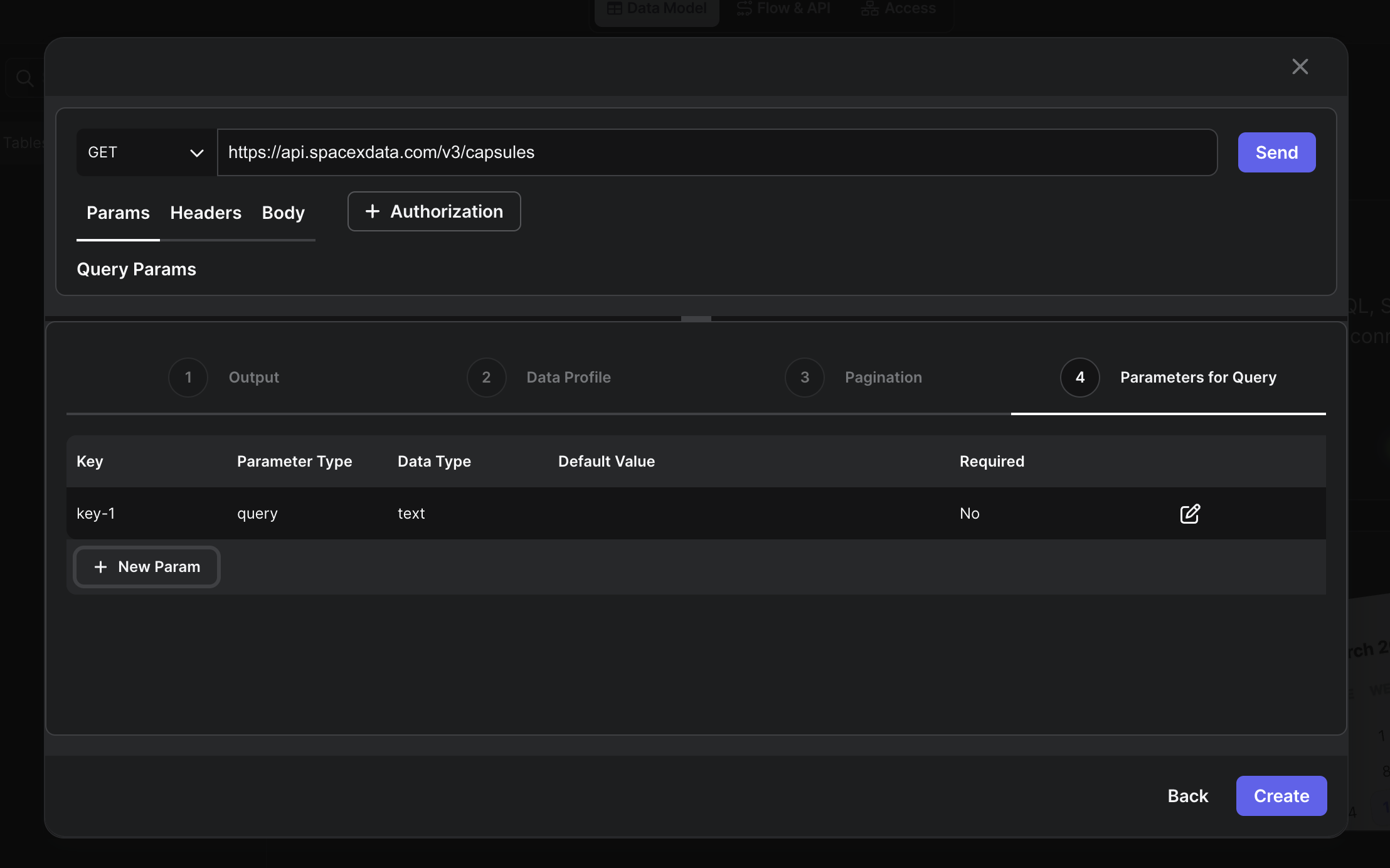
-
Create Catalog:
- Click on the “Create” button to create the catalog.
- Enter the fields such as catalog name, schema name, table name, etc.
- Click on the “Create” button to create the catalog.
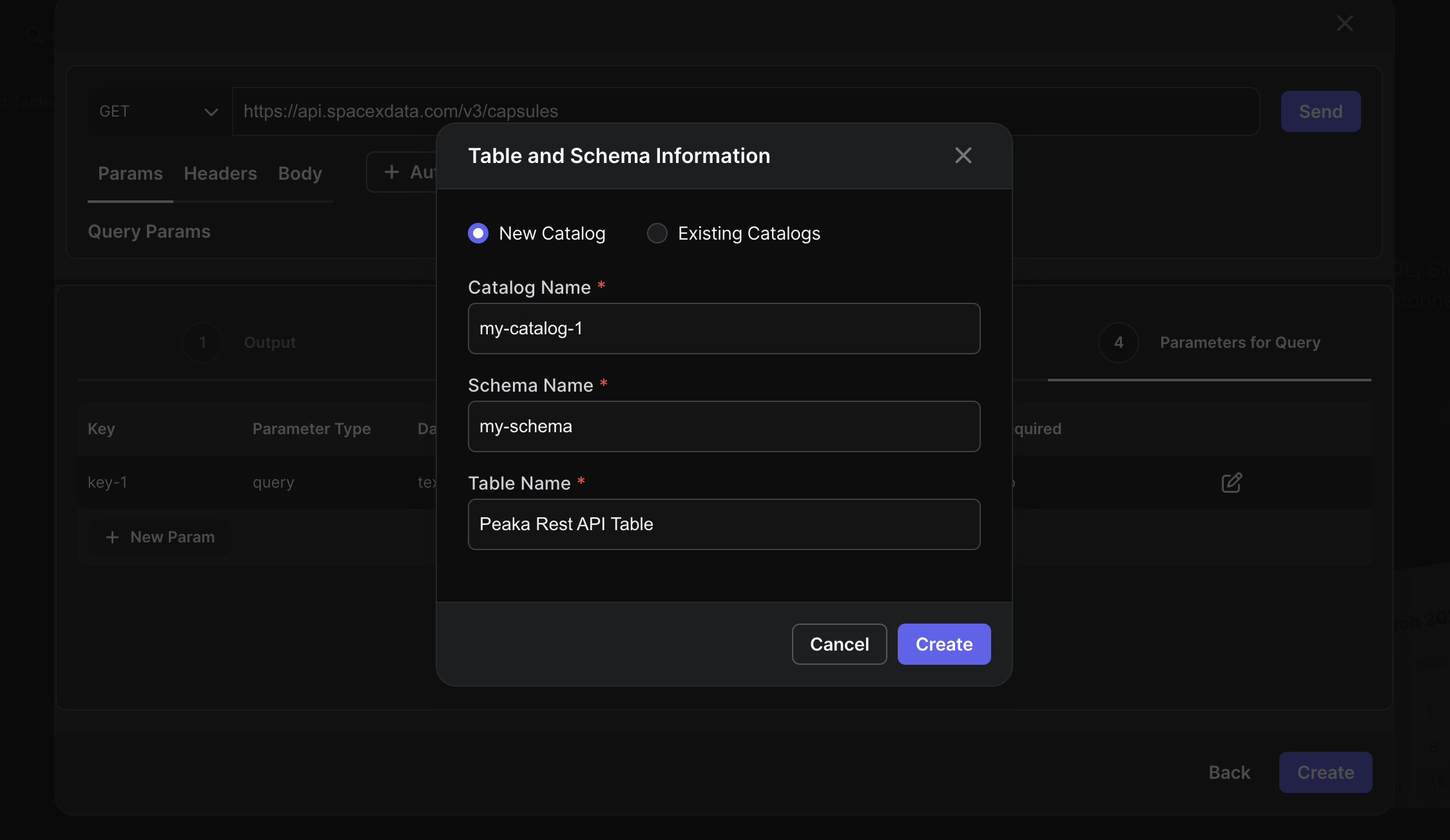 That’s it! You have created a Peaka REST API catalog with authentication.
That’s it! You have created a Peaka REST API catalog with authentication.