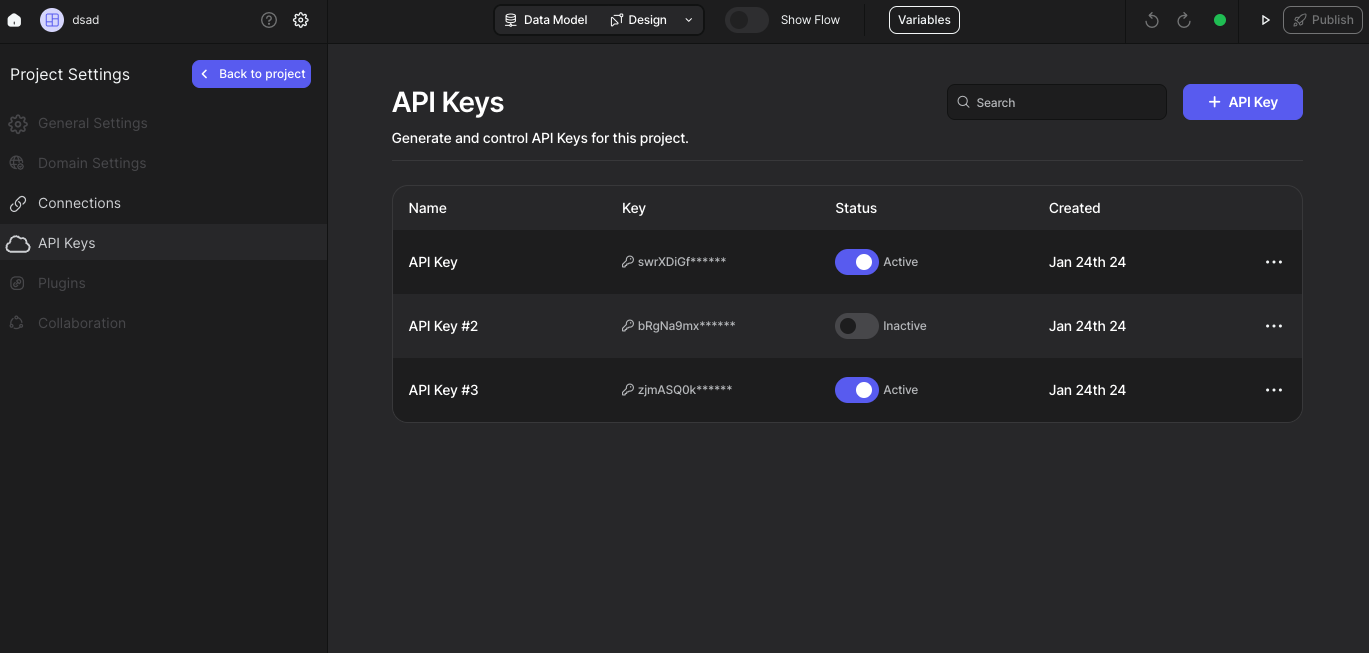1. Navigate to the Settings Page
Users can generate API Keys on the settings page. Follow these steps:- Click on the icon as shown in the image below:
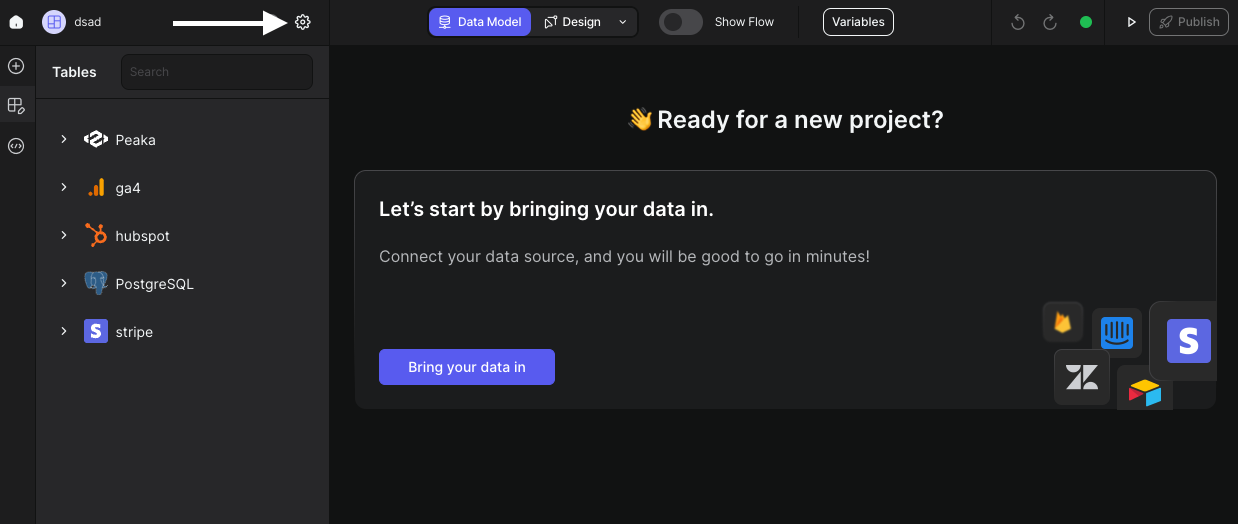
2. Select API Keys Tab
Once on the settings page:- Navigate to the API Keys tab from the sidebar.
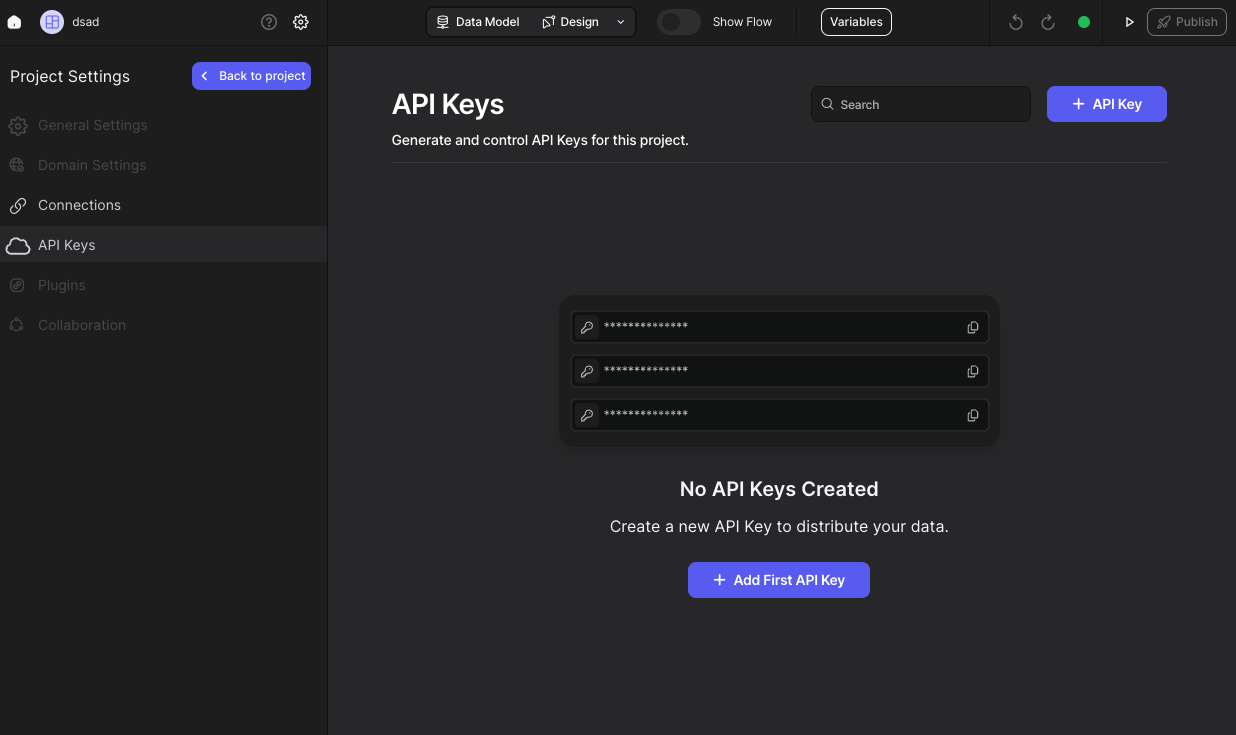
3. Generate Your API Key
To generate your first API Key:- Click either the “Add First API Key” button or the “API Key” button. This will open a modal.
- Enter your API Key name.
- Click on the “Generate” button.
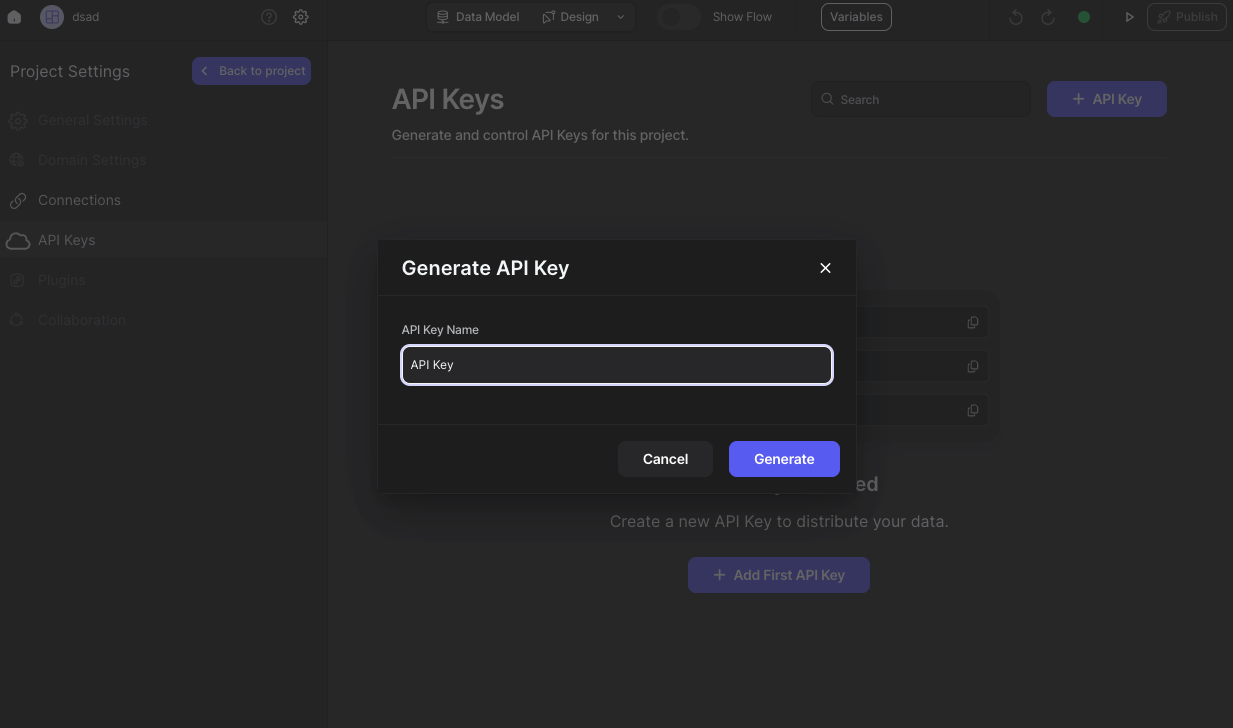
4. Copy and Use Your API Key
Your API Key is now created. Simply:- Copy the generated API Key.
- Use it wherever you need.
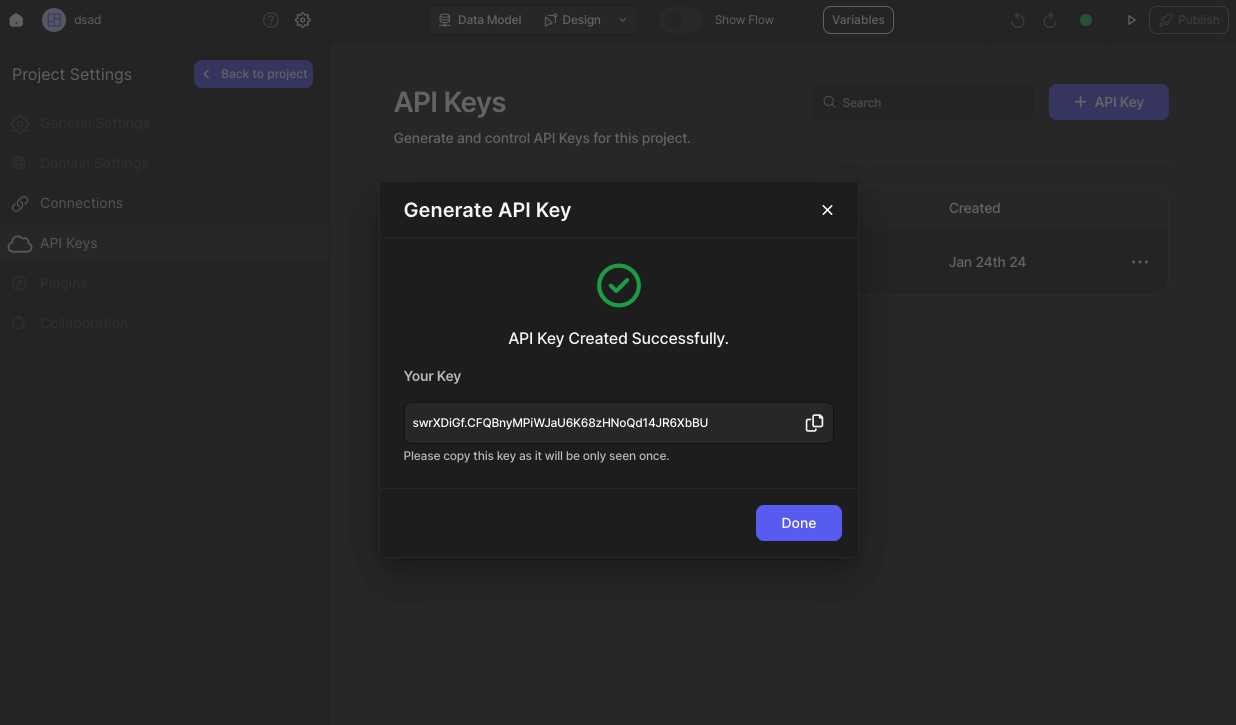 That’s it. You can see your API Keys and edit them.
That’s it. You can see your API Keys and edit them.