Step-by-Step Guide
- Switch to the ‘Data Model’ mode: Ensure that you are in the ‘Data Model’ mode. If you’re not already in this mode, use the switch button located at the top of the page to select it.
- Access the SaaS Connector Setup: In the ‘Data Model’ screen, you will see a set of buttons, as shown in the image below. Click on one of these buttons to access the SaaS Connector Setup.
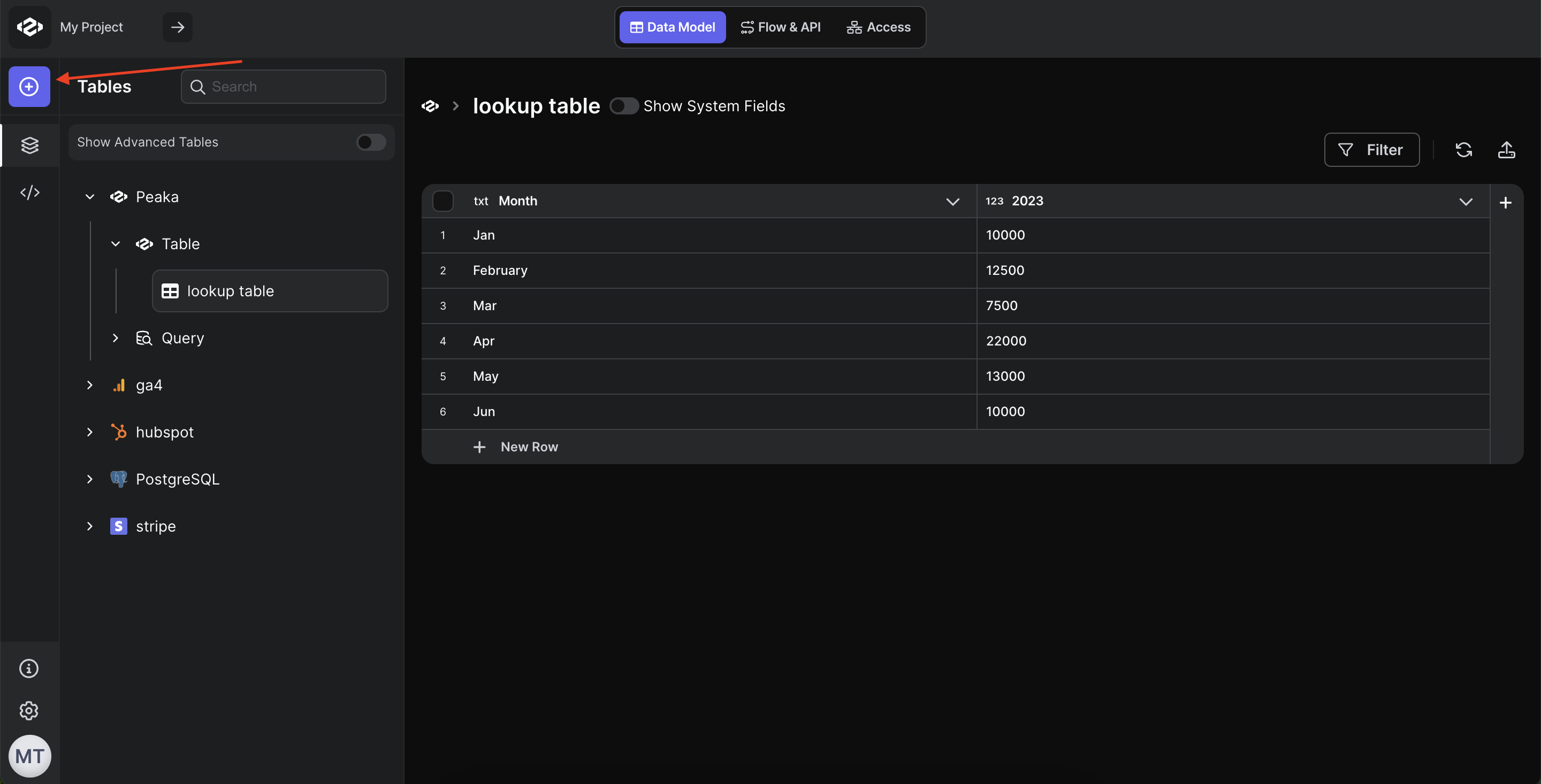
- Choose the connector: Choose the connector you want to connect.
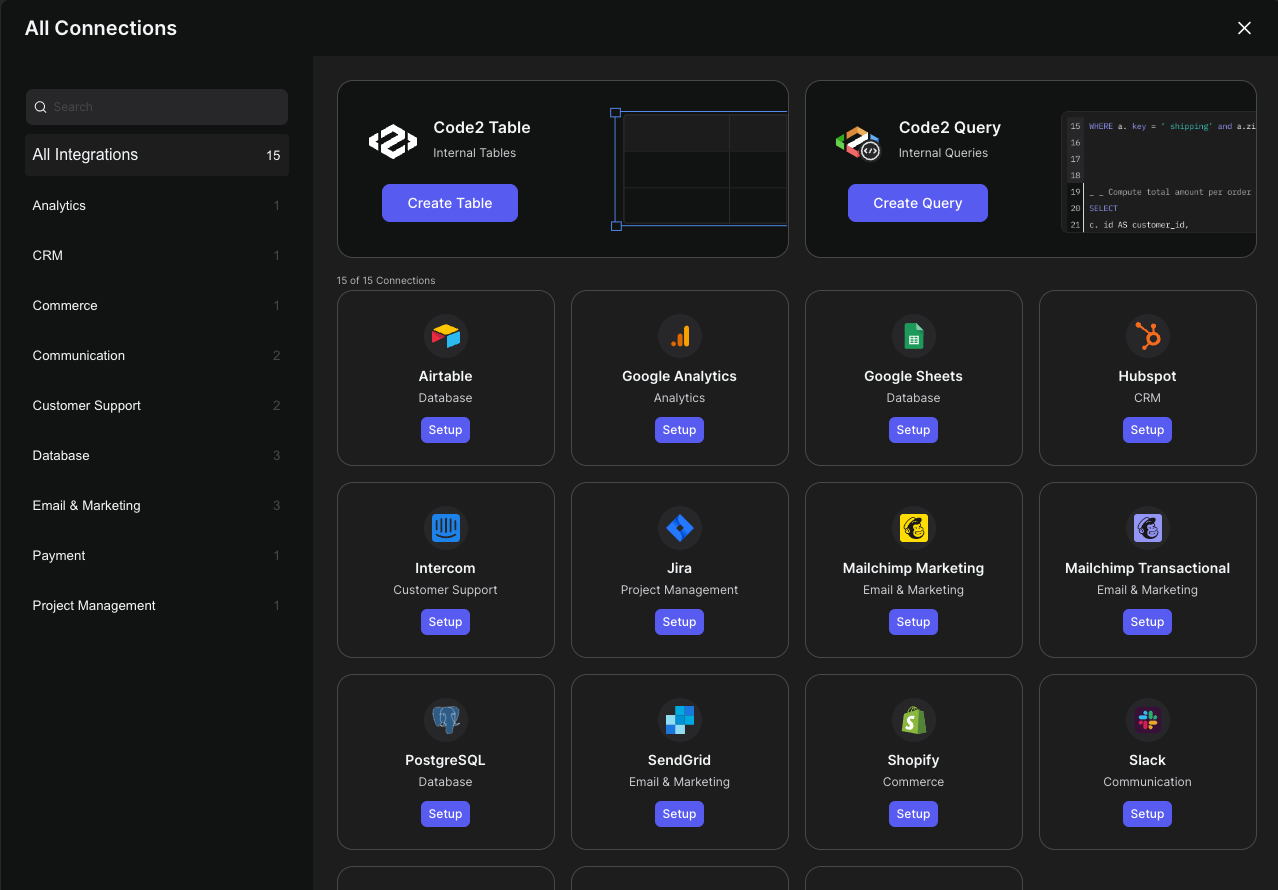 There is technical documentation in Peaka Docs for each integration. You can find the documentation of the integration which you want to connect
There is technical documentation in Peaka Docs for each integration. You can find the documentation of the integration which you want to connect