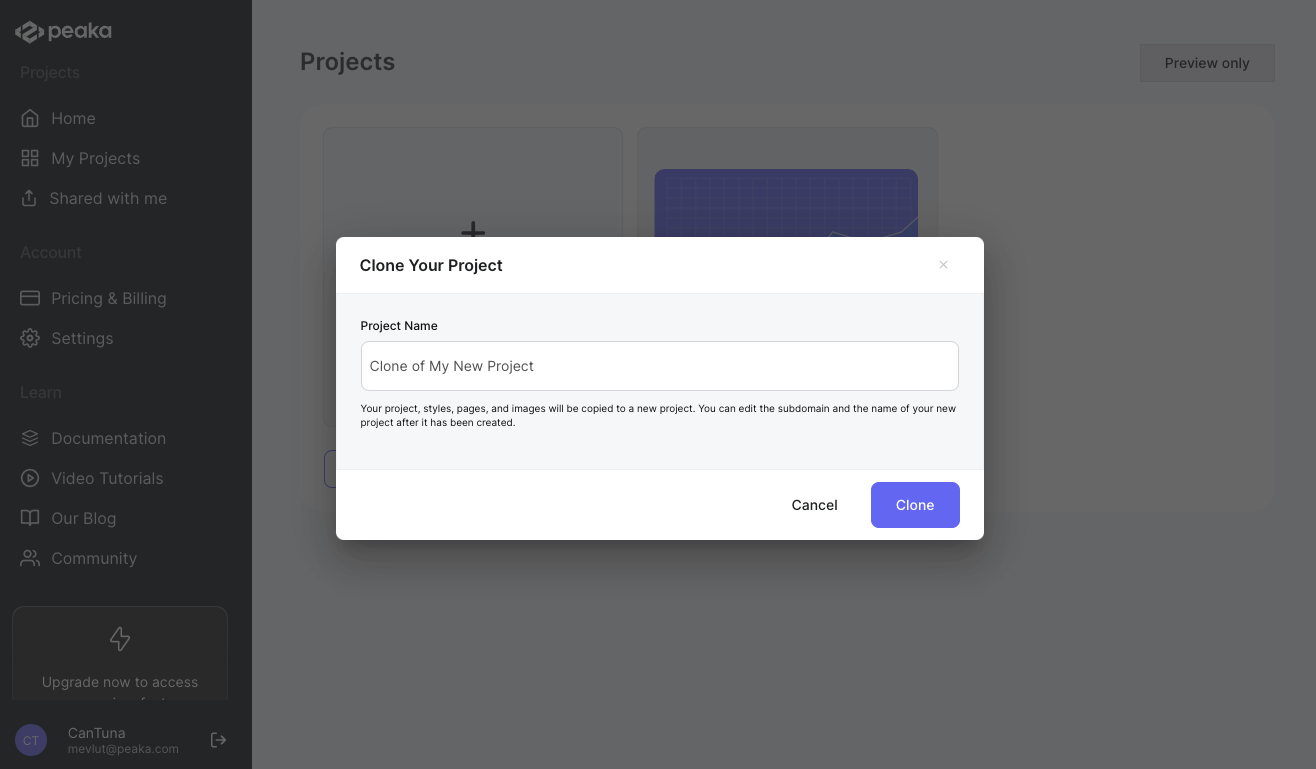- Click on the three-dots button (ellipsis icon) associated with the project and click on the “Clone” button.
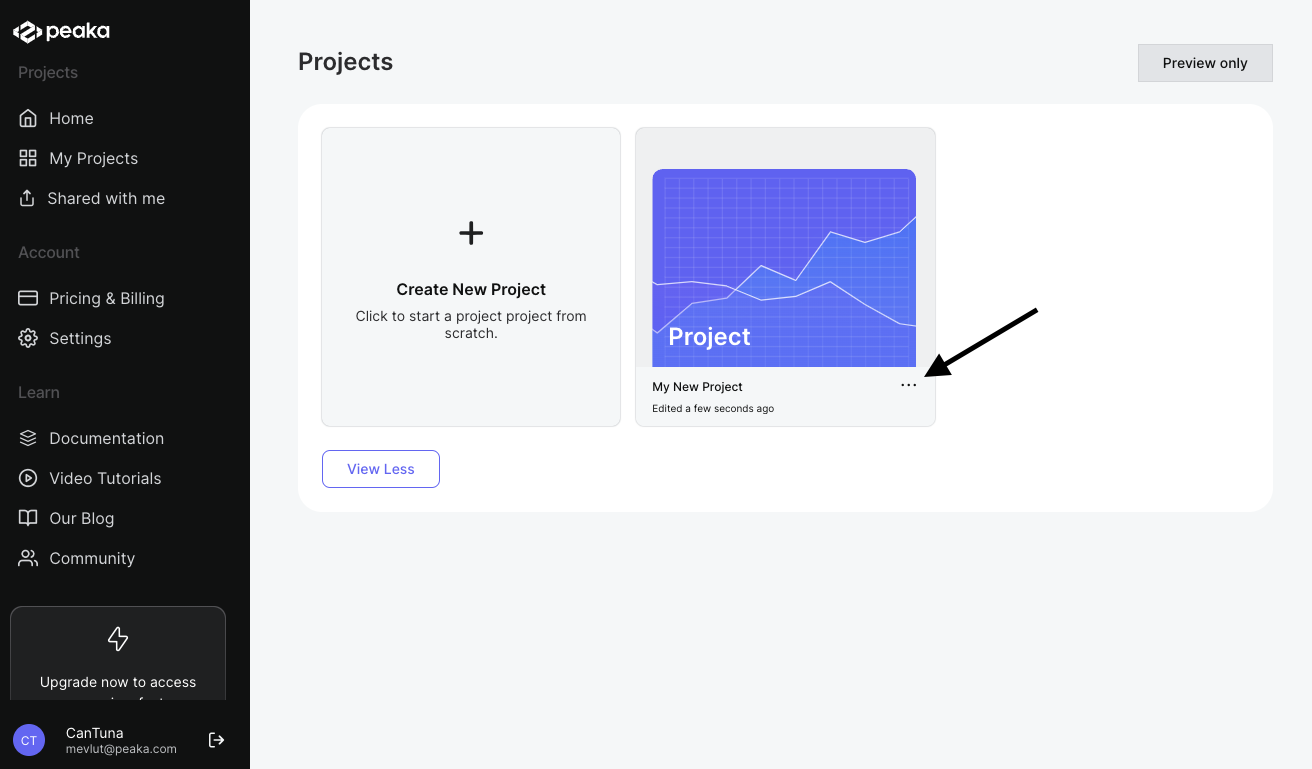
- Enter the project name and click on the “Clone” button.
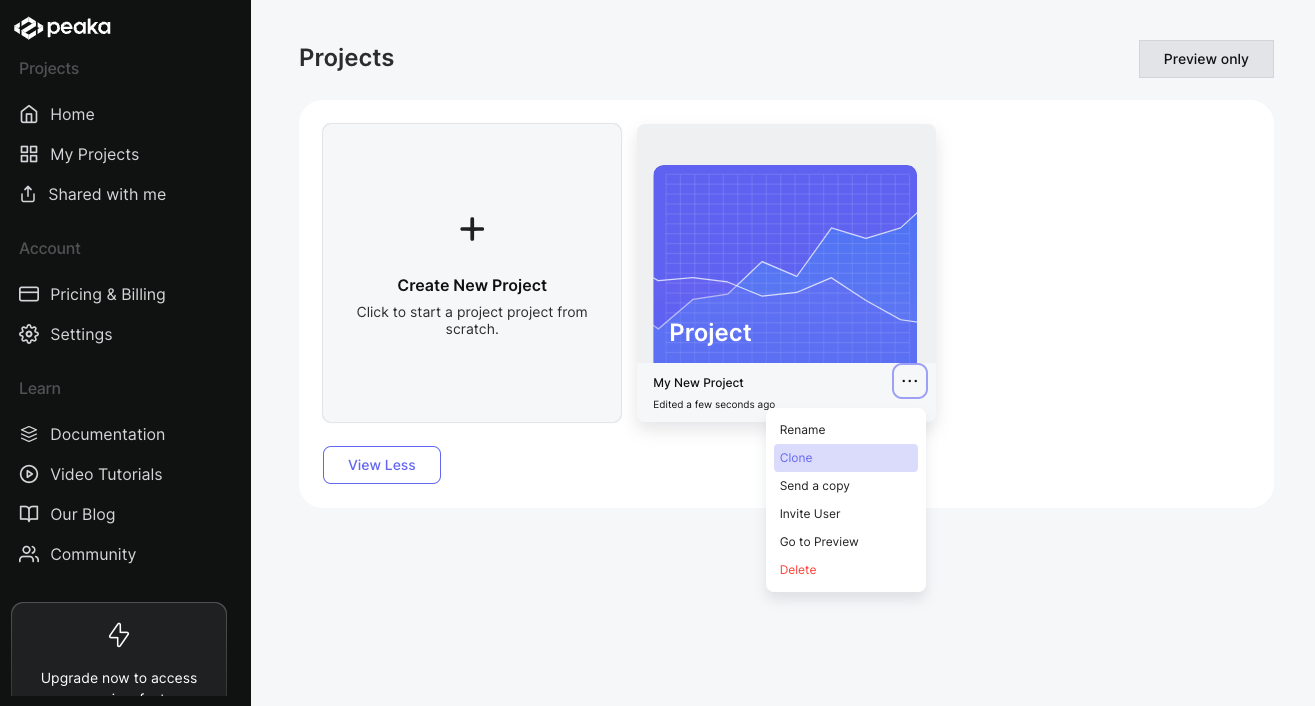 That’s it. The project will be cloned. You can see the cloned project page on the list of projects.
That’s it. The project will be cloned. You can see the cloned project page on the list of projects.