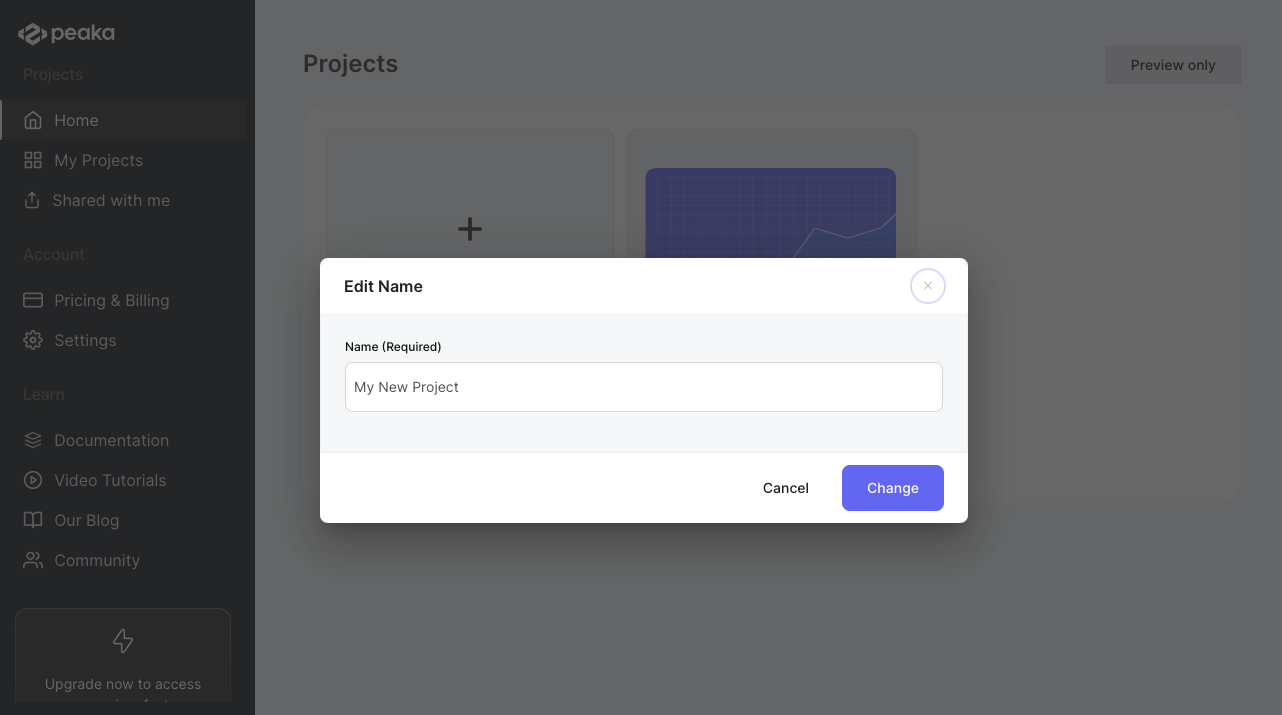- Click on the three-dots button (ellipsis icon) associated with the project and click on the “Rename” button.
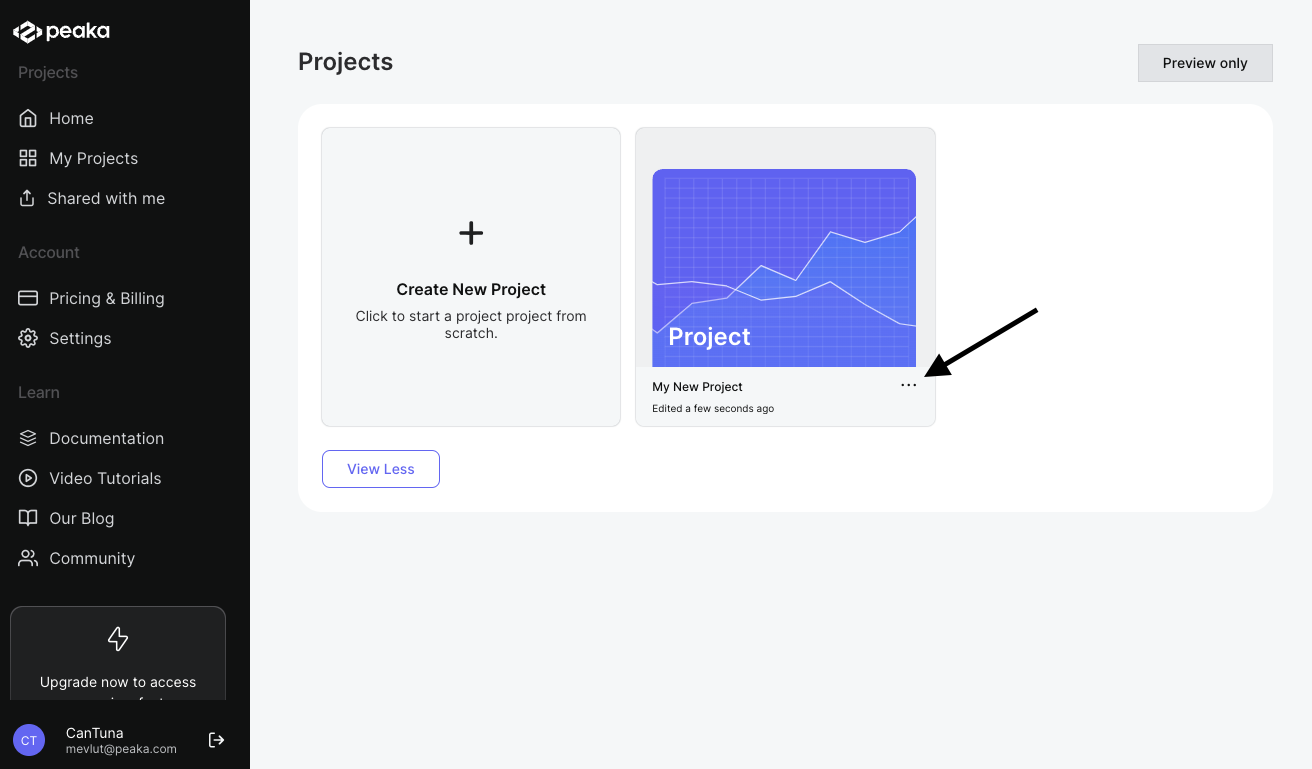
- Enter the new project name and click on the “Change” button.
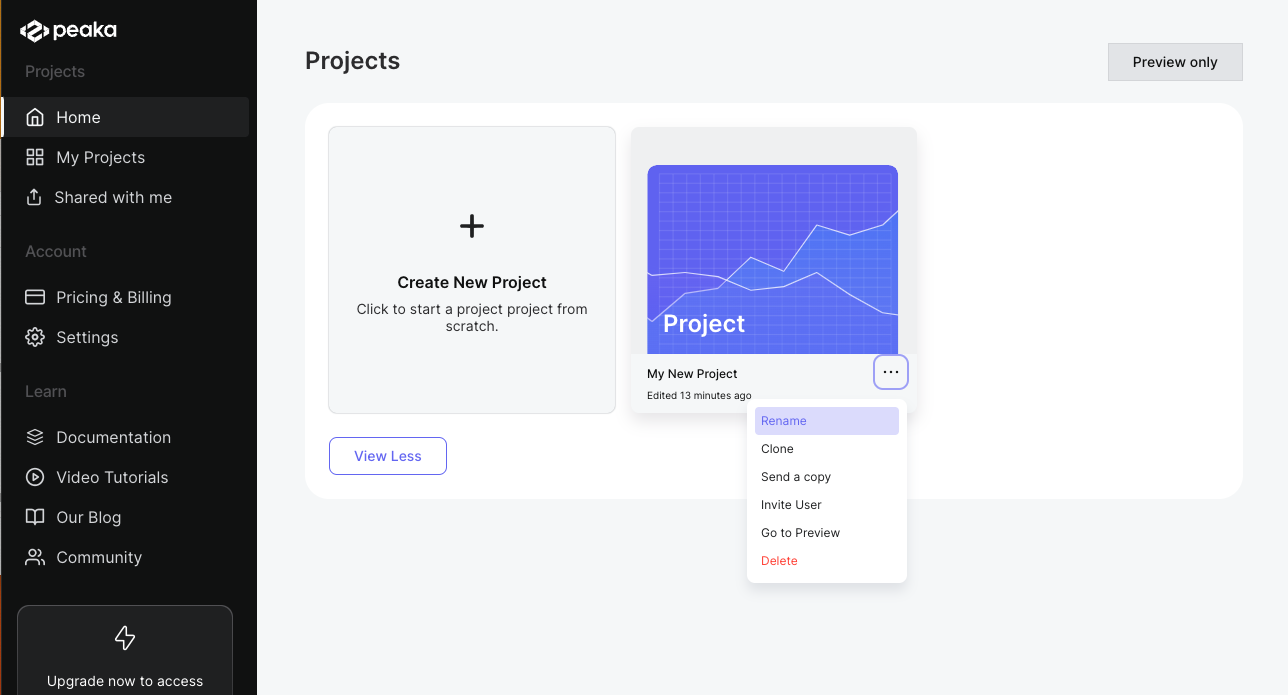 That’s it. The project name will be updated. You can see the project page on the list of projects.
That’s it. The project name will be updated. You can see the project page on the list of projects.