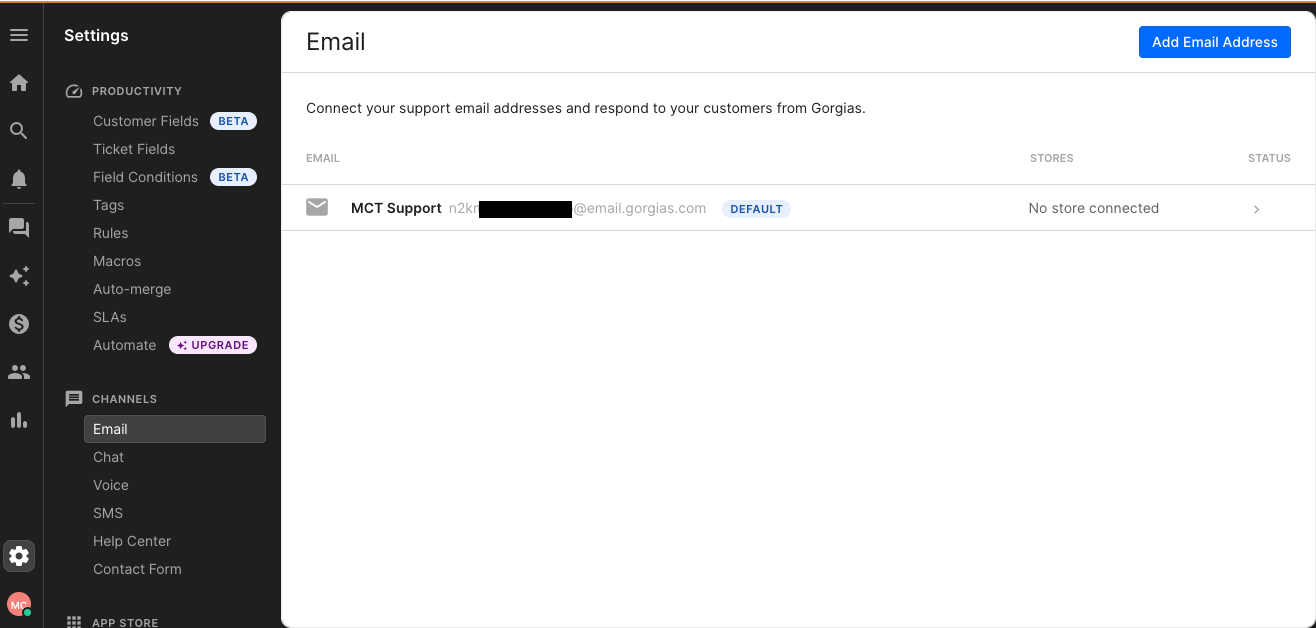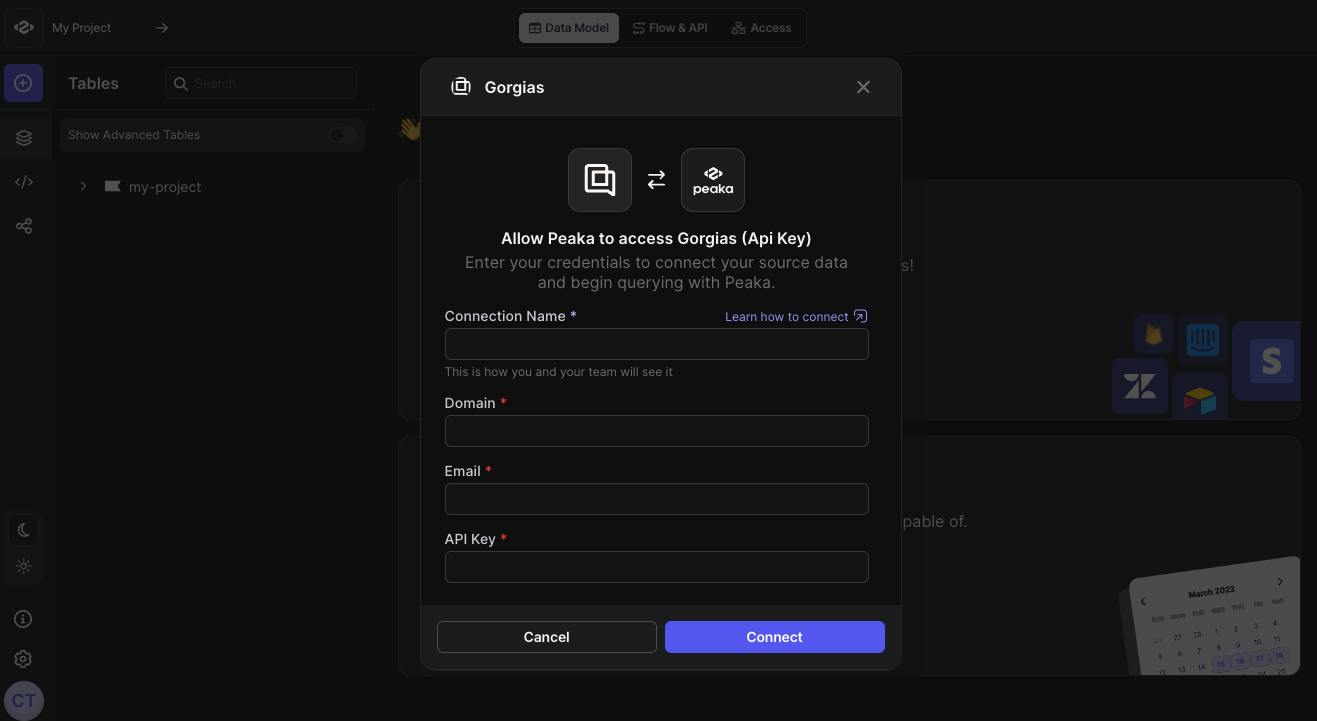Skip to main content This article guides you through the process of connecting Gorgias to Peaka, allowing you to seamlessly access your Gorgias data within the Peaka platform.
Prerequisites Before you start, you will need the following information from Gorgias.
Domain name
Email
API Key
Follow the steps below to obtain it:
To obtain the domain name, refer to this article .
You can obtain your email under Setting > Channels as in the screenshot below.
To obtain the API Key, refer to this article .
Connecting Gorgias to Peaka Now that you have obtained the necessary integration data and credentials, you can connect Gorgias to Peaka using the following steps:
Navigate to the data model page in Peaka.
In the side menu bar, click the “New Data Source” button to initiate the connection process.
In the modal that appears, select “Gorgias” as your data source.
Enter a name for your data source, input the credentials you obtained in the previous steps.
Click “Sign in” to create your Gorgias data source.
Congratulations! You’ve successfully connected Gorgias to Peaka. You can now access and manage your Gorgias data seamlessly within the Peaka platform.